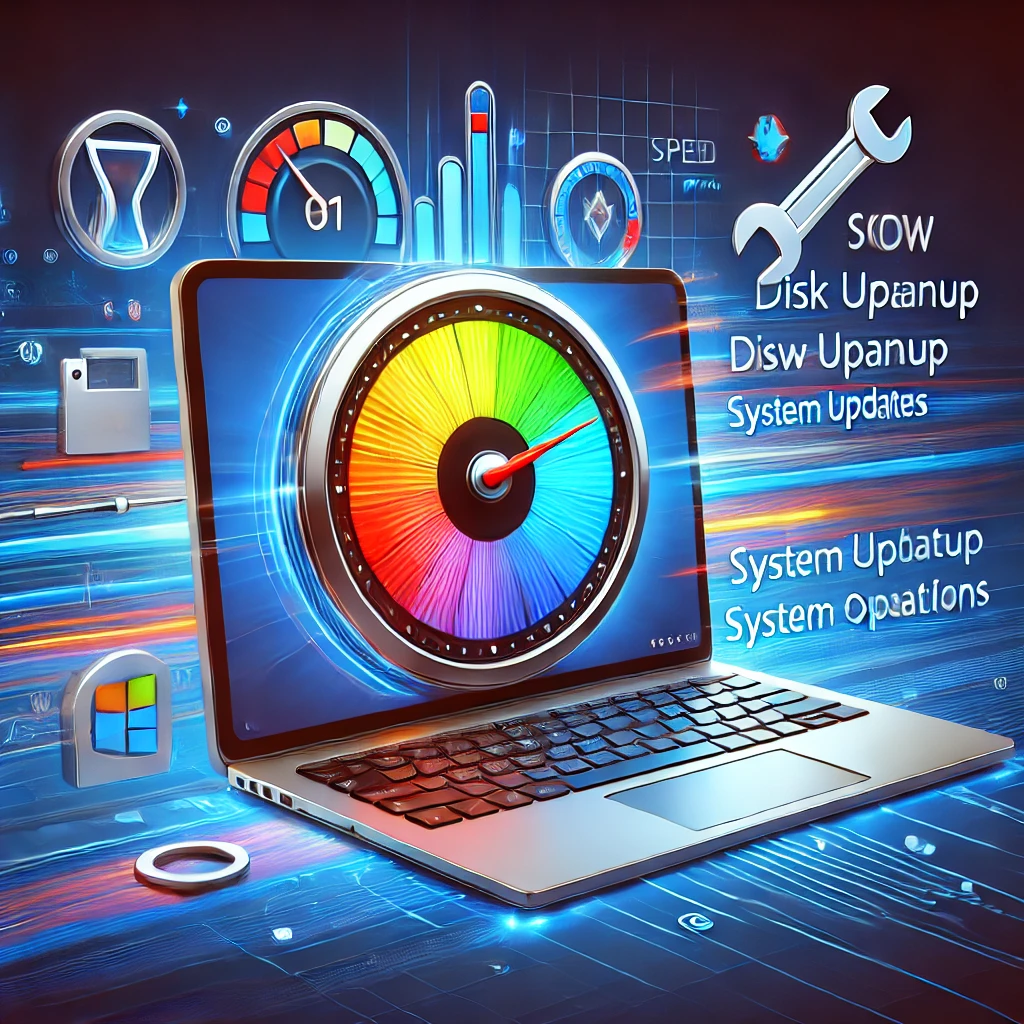
Common Windows 11 Speed Issues and How to Solve Them
Windows 11 has brought a lot of new features, but like any operating system, it isn't immune to slowdowns. If you've noticed your system running sluggishly, you're not alone. But the good news is, these issues are fixable! In this article, we'll dive into common Windows 11 speed problems and provide practical solutions to make your PC run faster. Whether you're a newbie or a seasoned user, there are simple ways to optimize your device and improve overall performance.
Understanding Windows 11 Speed Issues
Before diving into solutions, it’s essential to understand the common reasons for slow performance on Windows 11. Most issues are related to system overload, outdated software, or hardware limitations. But don’t worry—many of these issues can be fixed with a few tweaks. Let's take a look at some of the most common problems.
1. Too Many Startup Programs
Do you feel like your computer takes forever to boot up? Well, you're likely dealing with too many programs launching automatically when you start your computer. These startup programs can significantly slow down your system, especially if you have several running in the background.
Solution:
To solve this, go to Task Manager (Ctrl + Shift + Esc), select the "Startup" tab, and disable programs you don't need right away. This simple action can improve your boot time drastically.
2. Outdated Drivers
Outdated drivers are another major culprit behind slow system performance. When your hardware drivers are not up to date, your PC may struggle to interact with your peripherals and software, leading to laggy performance.
Solution:
To resolve this, visit Device Manager and check if any drivers need updating. You can also use Windows Update or a third-party tool to ensure all drivers are current.
3. Too Many Background Processes
Windows 11, like its predecessors, runs various background processes that use up valuable system resources. If you have too many apps running in the background, it can slow your PC down considerably.
Solution:
To minimize this, open Task Manager, navigate to the "Processes" tab, and close any unnecessary applications or background processes that are consuming resources. This can give your PC a significant performance boost.
How to Speed Up Your Windows 11 PC
If you want your Windows 11 experience to be as fast as possible, there are several steps you can take to optimize performance. Here are some of the most effective methods to speed up your PC:
4. Use Storage Sense
Windows 11 comes with a handy feature called Storage Sense that automatically frees up space by deleting unnecessary files.
Solution:
To activate Storage Sense, go to Settings > System > Storage. Toggle on "Storage Sense" and customize it according to your preferences.
5. Upgrade to an SSD
If you’re still using an HDD, upgrading to an SSD (Solid State Drive) can make a world of difference. SSDs are much faster and more efficient than traditional hard drives.
Solution:
Consider switching to an SSD if you're using an older HDD. This upgrade alone can drastically reduce load times and improve overall system performance.
6. Optimize Your Startup Sequence
If your PC is sluggish at startup, it's time to optimize your startup sequence. By limiting the number of programs that launch when your computer starts, you can speed things up significantly.
Solution:
Open Task Manager, go to the "Startup" tab, and disable programs that aren’t essential during startup.
Best Tools to Boost Productivity on Windows 11
If you’re looking to enhance your productivity while also improving your PC’s speed, AI tools can help streamline your workflow. Here are some AI-powered tools to try:
7. AI-Powered Apps for Task Management
AI tools like Trello or Notion can help you organize your tasks better, saving you time and effort. These apps not only boost productivity but also optimize how you manage your time.
Solution:
Download free apps for productivity like Trello or Todoist to stay on top of your tasks and projects while reducing system overload.
8. Use Lightweight Applications
Instead of running heavy programs that consume significant system resources, consider using lightweight alternatives for your daily tasks.
Solution:
For example, opt for free video editing software such as DaVinci Resolve or Lightworks instead of heavier tools like Adobe Premiere. These tools will help you stay productive without dragging down your system.
Ways to Protect Your Personal Data Online
While speeding up your Windows 11 system, it's equally important to secure your personal data. Here are a few tips to stay safe online:
9. Use VPNs to Stay Private
VPNs are essential for maintaining privacy when surfing the web, especially if you use public Wi-Fi networks. A VPN encrypts your connection, making it harder for hackers to track your online activity.
Solution:
If you're not familiar with VPNs, don’t worry! Here's a beginner’s guide to using VPNs to secure your online presence and speed up browsing.
10. Install the Best Chrome Extensions for Students
Students can benefit from Chrome extensions that block distractions and help with research. This can increase productivity while reducing the chances of being sidetracked by slow or unwanted processes.
Solution:
Some of the best Chrome extensions for students include Grammarly, Google Keep, and StayFocusd. These tools can make your online experience faster and more efficient.
Optimizing Your Laptop Battery Life
If your laptop battery drains too quickly, it could lead to frustration and hinder your workflow. Here are some tips to improve battery life while also speeding up your system:
11. Enable Power Saver Mode
Windows 11 has a built-in power saver mode that can help extend battery life by limiting background processes and reducing power-hungry features.
Solution:
To activate power saver mode, go to Settings > System > Power & Battery, then choose “Battery Saver.” This will help optimize your laptop’s performance while preserving battery life.
Frequently Asked Questions (FAQs)
1. How can I check if my Windows 11 PC is up to date?
Simply go to Settings > Windows Update, and click on "Check for Updates." This will ensure that your system is running the latest version of Windows 11.
2. Is upgrading to an SSD worth it?
Yes! Upgrading from an HDD to an SSD can drastically improve boot times and overall performance, making it one of the best investments for your PC.
3. How do I optimize my laptop for gaming?
To optimize your laptop for gaming, ensure that you have the latest drivers, optimize your display settings, and close unnecessary background programs to free up resources.
4. Can I speed up Windows 11 with third-party software?
Yes, there are several third-party tools like CCleaner and Advanced SystemCare that can help clean up your system and boost its performance. However, use them cautiously and avoid any software that seems suspicious.
5. What is the best way to protect my data online?
The best way to protect your data online is to use strong passwords, enable two-factor authentication, and use a VPN to ensure secure browsing.