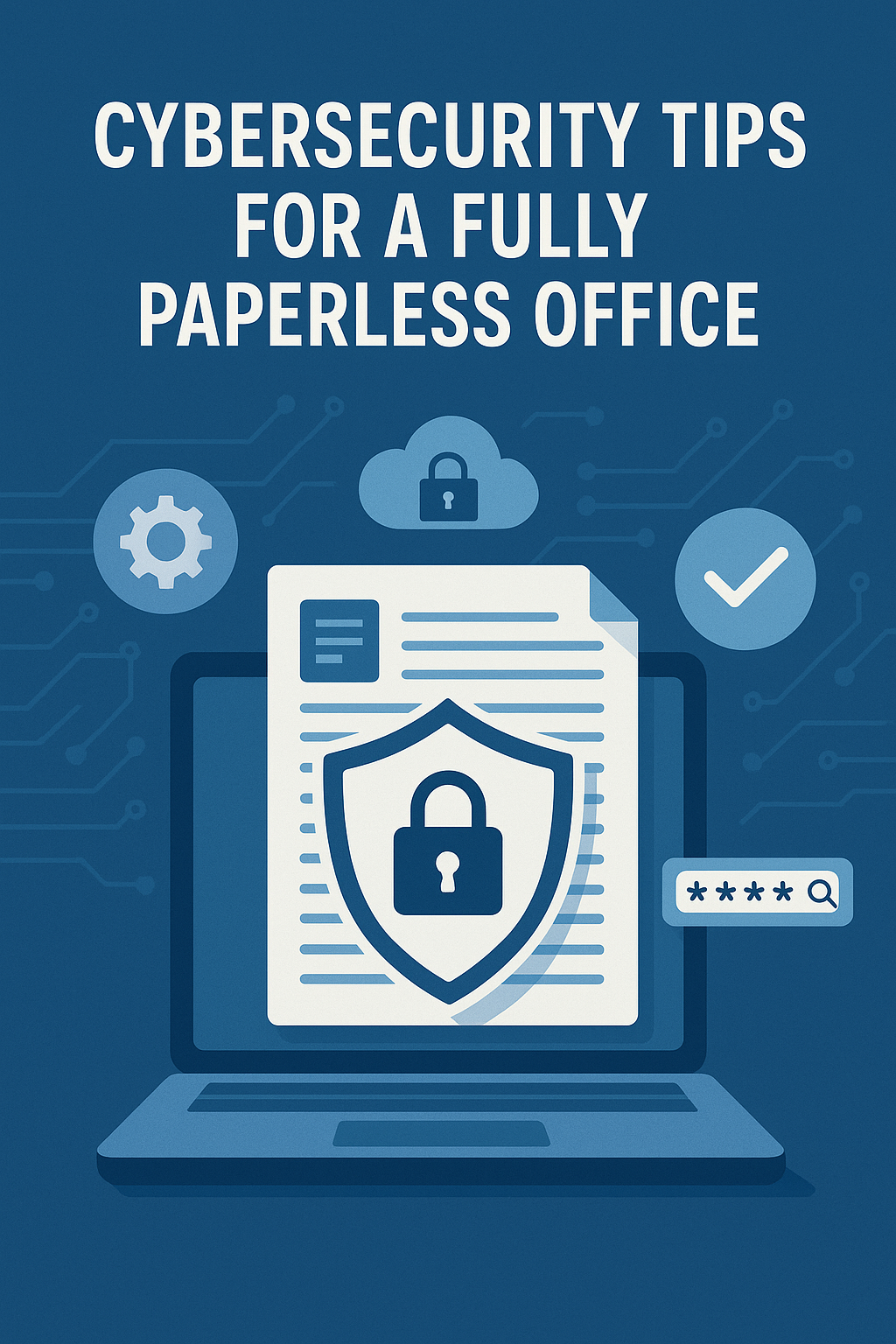
Cybersecurity Tips for a Fully Paperless Office
Making the shift to a paperless office isn't just about reducing clutter – it’s about embracing digital tools and technologies that improve your productivity and security. But how do you protect sensitive information while working completely online? Let's dive into some cybersecurity tips that will help you transition to a paperless office seamlessly and securely.
1. How to Transition to a Paperless Office: A Step-by-Step Guide
Starting a paperless office requires more than just digitizing your documents. It’s a whole process that involves embracing digital tools and ensuring they’re secure. Here's a step-by-step guide to help you transition smoothly:
Step 1: Choose the Right Tools
Invest in quality software that supports your digital workflow. You’ll need tools for document scanning, cloud storage, communication, and project management. Free apps like Google Drive and Dropbox are excellent for storing files securely, while apps like Evernote help in organizing and syncing notes across all your devices.
Step 2: Secure Your Devices
Transitioning to a paperless office means all your work is done on devices like laptops, smartphones, and tablets. Ensure these devices are equipped with the latest security features, including firewalls, encryption, and regular updates.
2. Tips to Secure Your Smartphone in a Paperless Environment
Your smartphone is one of the most used devices in a paperless office. It’s crucial to implement strong security measures to avoid data breaches and theft. Here are some tips:
Use Strong Passwords and Biometric Security
A strong password is the first line of defense. Use a combination of uppercase and lowercase letters, numbers, and symbols. Additionally, activate biometric features such as fingerprints or face recognition for added security.
Enable Two-Factor Authentication (2FA)
Two-factor authentication provides an extra layer of protection by requiring both your password and a one-time code sent to your phone or email. It’s an easy step that can prevent unauthorized access to your accounts.
3. Optimize Your Laptop for Maximum Battery Life
As you move away from paper and rely more on devices, optimizing your laptop’s performance becomes essential. Follow these tips to make sure your laptop runs efficiently throughout the workday:
Adjust Power Settings
Change your power settings to ‘Battery Saver’ mode when you’re working away from a plug. This extends battery life and reduces the chances of interruptions.
Close Unnecessary Programs and Apps
Keep open only the programs you’re actively using. This will not only save battery life but will also reduce unnecessary background processes that can slow your device down.
4. How to Protect Your Digital Documents in a Paperless Office
Without physical documents, everything relies on digital files. To ensure the security of your documents:
Use Cloud Storage Services with Encryption
Cloud storage services like Google Drive and Dropbox offer encryption to protect your documents from unauthorized access. Always choose cloud services with strong encryption standards for peace of mind.
Regularly Back Up Your Files
Data loss can happen unexpectedly, but regular backups ensure that you’re always prepared. Use both local and cloud backup systems to keep your files secure.
5. Begin Using VPNs for Extra Protection
A VPN (Virtual Private Network) is a must-have tool in any paperless office environment. It encrypts your internet connection, making your online activities more secure.
Beginner’s Guide to Using VPNs
VPNs mask your IP address and provide encrypted data transmission, preventing hackers from spying on your online activities. Using a VPN is especially important when accessing public Wi-Fi networks or working remotely.
6. Tools to Track Your Screen Time and Boost Productivity
With a paperless office, distractions are everywhere, from social media to apps that aren’t work-related. Track your screen time to stay focused and productive:
Use Screen Time Tracking Apps
Apps like RescueTime or Focus Booster help track how much time you spend on various apps and websites, so you can cut down on distractions and focus on the tasks that matter.
7. The Best Chrome Extensions for Students and Professionals
Chrome extensions can greatly enhance productivity and security in a paperless office. Here are some top picks:
Stay Organized with Google Keep
Google Keep allows you to save notes, lists, and reminders that sync across devices. It’s an excellent tool for staying on top of tasks.
Stay Secure with HTTPS Everywhere
HTTPS Everywhere ensures that your connection to websites is always encrypted, adding an extra layer of security when browsing the internet.
8. SSD vs. HDD: Which is Better for You?
When it comes to digital storage, SSDs (Solid State Drives) are faster and more reliable than HDDs (Hard Disk Drives). If you're transitioning to a paperless office, upgrading to an SSD can speed up your workflow and reduce the risk of hardware failure.
9. Photography Tips with a Smartphone in a Paperless Office
Smartphones are great tools for taking quick photos of receipts, documents, and other items. Here’s how you can optimize your smartphone for office photography:
Use the Right Apps for Scanning
Apps like CamScanner or Adobe Scan help you digitize documents quickly, turning them into editable PDFs that can be stored safely on your devices.
10. Comparison of Noise-Canceling Headphones for Better Focus
In a paperless office, staying focused is key. Noise-canceling headphones can help drown out distractions. But which ones are the best for you? Here’s a quick comparison:
Top Picks for Noise-Canceling Headphones
The Sony WH-1000XM5 is a leader in noise cancellation, while the Bose QuietComfort 45 offers top-tier comfort. Both are great for a distraction-free environment.
Conclusion
Transitioning to a paperless office is an exciting step towards efficiency and sustainability, but it also requires attention to security. By implementing the tips above, from securing your devices to optimizing your storage solutions, you can ensure that your digital workspace remains protected. Stay proactive, keep your systems updated, and embrace tools that enhance both your productivity and security.
FAQs
1. What are the best tools for transitioning to a paperless office?
Cloud storage services like Google Drive and Dropbox, document scanning apps like CamScanner, and productivity tools like Trello and Evernote are great choices to help you make the transition.
2. How can I secure my smartphone in a paperless office?
Use strong passwords, enable two-factor authentication, and make sure your device is encrypted. Also, install security apps to prevent unauthorized access.
3. What is the importance of using a VPN in a paperless office?
A VPN ensures that your internet connection is secure, especially when working remotely or on public Wi-Fi, preventing hackers from accessing your data.
4. How do I optimize my laptop’s battery life in a paperless office?
Adjust your power settings to ‘Battery Saver,’ close unnecessary apps, and reduce screen brightness to extend your laptop’s battery life throughout the day.
5. Can noise-canceling headphones improve productivity in a paperless office?
Yes! Noise-canceling headphones help create a quiet environment, blocking out distractions so you can focus better on your tasks and improve productivity.