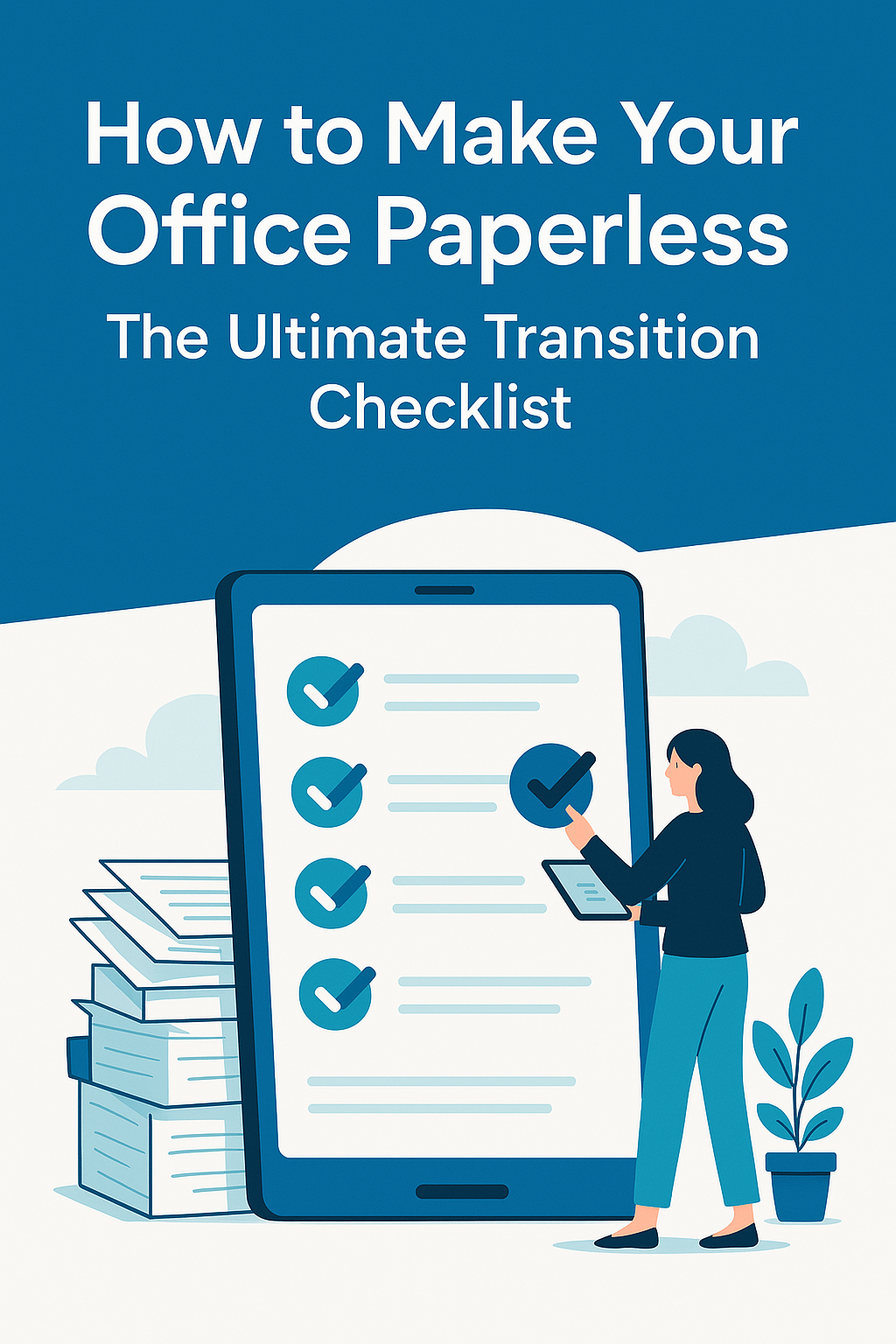
How to Make Your Office Paperless: The Ultimate Transition Checklist
Going paperless can seem like a daunting task, but with the right tools and mindset, it’s easier than you think. Here’s your ultimate guide to transitioning to a paperless office!
Why Transition to a Paperless Office?
If you're tired of drowning in piles of paper, switching to a paperless office can feel like a breath of fresh air. A paperless environment not only saves time and money but also promotes a more eco-friendly and efficient workspace. Imagine no more paper jams, no more endless filing cabinets, and no more searching for lost documents. Sounds pretty great, right?
Benefits of Going Paperless
1. Increased Efficiency
With documents available at your fingertips, searching and retrieving files becomes a breeze. No more wasting time flipping through stacks of paper!
2. Better Collaboration
Going paperless allows for easier sharing and collaboration. Team members can access documents from anywhere, making remote work a lot more efficient.
3. Cost Savings
Say goodbye to printer ink, paper, and file storage fees. A paperless office saves money in the long run, freeing up resources for other areas of your business.
Step-by-Step Guide to Transitioning to a Paperless Office
1. Evaluate Your Current Paper Usage
The first step in the transition is to understand where you’re currently using paper. Are you printing too many documents? Are you keeping physical records for no good reason? Identifying areas where you can cut back will help you prioritize your transition.
2. Digitize Existing Paper Documents
Don’t let the mountain of paperwork overwhelm you. Start by scanning important documents and storing them on your computer or in the cloud. Use an efficient scanning app or gadget to make this process smooth. Longevity gadgets like high-speed scanners can make this step a lot quicker.
3. Organize Your Digital Files
Just like physical files, your digital documents need organization. Use a clear folder structure and naming convention to make sure you can find documents when you need them.
Tools and Apps to Help Your Transition
1. Download Free Apps for Productivity
There are plenty of free productivity apps to help you streamline your workflow. Apps like Evernote, Google Drive, and Trello can help you stay organized and keep everything digital. Don’t forget to sync your apps across devices for ultimate flexibility!
2. Use Cloud Storage for Document Management
Cloud storage platforms such as Google Drive, Dropbox, and OneDrive allow you to access your files from anywhere, anytime. They’re great for storing scanned documents and collaborating with teammates remotely.
3. Secure Your Digital Files
When you go paperless, it’s essential to protect your data. Make use of encryption, password protection, and multi-factor authentication (MFA) to secure your digital documents. Tools like VPNs can also help protect your data while browsing online.
Must-Have Gadgets for a Paperless Office
1. High-Speed Scanners
Invest in a high-speed scanner that’s capable of digitizing large volumes of documents quickly. This is a must-have gadget for anyone serious about going paperless.
2. Smartphones and Tablets
Your smartphone or tablet can double as a mobile office. With the right apps, you can scan documents, edit files, and manage your schedule all in one place.
3. Noise-Canceling Headphones
Creating a quiet, focused work environment is crucial for productivity. Noise-canceling headphones can help you drown out distractions and keep your mind on the task at hand.
Optimizing Your Devices During the Transition
1. How to Optimize Your Laptop Battery Life
With your transition to a paperless office, you’ll likely be spending more time on your laptop. Make sure to optimize your laptop battery life with power-saving settings, reducing screen brightness, and closing unnecessary apps.
2. Tips to Secure Your Smartphone
Smartphones are crucial tools for managing your paperless office, but they also need to be secure. Use strong passwords, enable two-factor authentication, and keep your software up-to-date to protect your personal and business data.
3. SSD vs. HDD: Which is Better for You?
When it comes to storage, an SSD (Solid State Drive) is faster and more reliable than an HDD (Hard Disk Drive). If you want to ensure that your digital files are safe and easily accessible, consider upgrading to an SSD.
Streamlining Your Workflow with Digital Tools
1. Best Chrome Extensions for Students
Chrome extensions can be game-changers in the classroom or office. For students and professionals alike, extensions like Grammarly, Evernote Web Clipper, and StayFocusd can help streamline your workflow and keep distractions at bay.
2. Tools to Track Your Screen Time
Want to stay productive? Use tools to track your screen time and identify areas where you’re wasting time. Apps like RescueTime and Toggl can help you stay on top of your digital habits.
Photography Tips with a Smartphone
Even though we’re talking about going paperless, don’t forget that your smartphone can serve as an excellent tool for capturing important images of documents, receipts, or other materials you need to save digitally. Try different photography apps to improve the quality of your shots!
Conclusion
Transitioning to a paperless office may seem overwhelming at first, but once you embrace the right tools and mindset, it can save you time, money, and frustration. Remember to digitize your existing paperwork, optimize your digital workflows, and secure your devices. With the right approach, you can create an efficient, eco-friendly, and organized paperless office in no time!
FAQs
1. How do I start going paperless at work?
Start by evaluating your current paper usage, digitizing important documents, and organizing your files. Use cloud storage and productivity apps to streamline your workflow.
2. What are the best tools to scan documents for a paperless office?
There are plenty of great scanning tools available, like high-speed scanners, smartphone apps like CamScanner, and even multifunction printers with scanning features.
3. How can I secure my digital files in a paperless office?
Use encryption, strong passwords, and multi-factor authentication to protect your digital documents. Additionally, ensure you back up your files regularly.
4. Can I use my smartphone as a tool for a paperless office?
Yes! With the right apps, you can use your smartphone to scan, edit, and store documents, making it a powerful tool in your paperless office transition.
5. How do I manage my digital files effectively?
Organize your files with a clear folder structure and use consistent naming conventions. Cloud storage services can help keep everything accessible and secure.